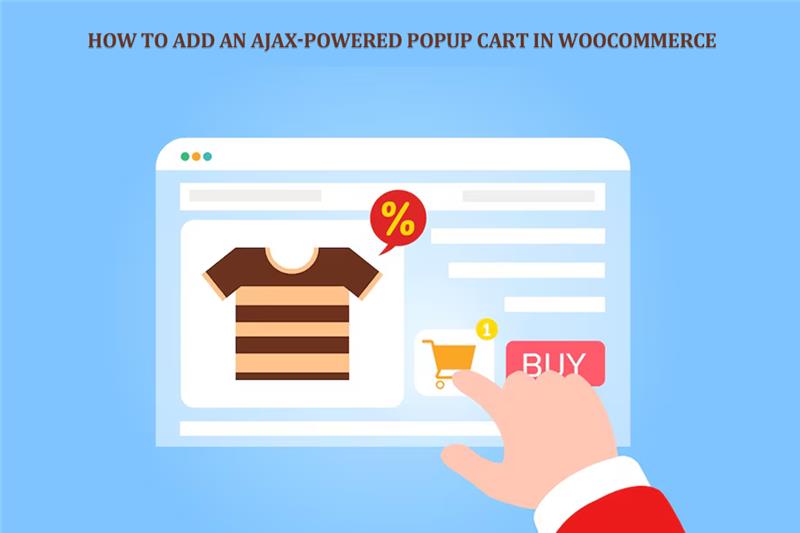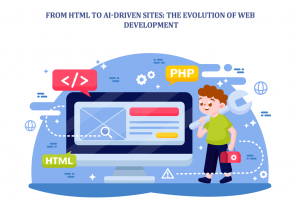Shopping online is supposed to be fast. Smooth. Effortless. But clunky cart pages kill that vibe.
Why make shoppers wait?
Ever waited for a page to reload after clicking “Add to Cart”? Annoying, right?
The screen freezes. The spinning wheel mocks you. And for a second, you think, maybe I don’t even need this thing. That’s how your customers feel, too.
Shopping online is supposed to be fast. Smooth. Effortless. But clunky cart pages kill that vibe. Every reload is a chance to lose a sale. And let me be blunt—people don’t like waiting anymore.
So, what’s the fix? Enter Ajax-powered popup carts. They keep everything flowing. No reloads. No interruptions. Just instant magic. You add an item, boom, cart appears. Options right there—continue shopping, view cart, or checkout. Simple.
In this article, we’ll talk about why popup carts matter, how they work, and exactly how to add one to your WooCommerce store. We’ll keep it real. No boring jargon. Just the stuff that helps you sell more.
What is an Ajax-Powered Popup Cart Anyway?
Let’s break it down. Ajax. Big word. Sounds technical. But really—it’s just a way to update stuff on a page without refreshing the whole thing like magic.
So, when someone clicks “Add to Cart,” Ajax quietly updates the cart in the background. No reloads. No wait. The item shows up instantly. Customers stay where they are, keep browsing, and don’t lose focus.
Now throw in a pop-up cart. That’s the cool part. Instead of dragging shoppers to a boring cart page, you give them a sleek little window right there. Shows what they added. Shows the subtotal. Gives them choices—checkout, view cart, or keep shopping.
It feels modern. Clean. Effortless. Exactly how online shopping should feel.
Why Do You Even Need It?
Let me tell you a quick story.
A customer visits your store. Finds a product they love. Adds it to the cart. The page reloads. They wait. Their phone buzzes. A notification steals their attention. They leave. The sale is gone.
Now imagine the same scenario with a pop-up cart. The product slides in instantly. No reload. No pause. Suggested products appear too—maybe a matching accessory. The customer adds that as well. Two products are sold instead of one.
That’s why you need it. Because every second counts. And distraction is your enemy.
Benefits:
Saves time.
Makes shopping fun, not frustrating.
Reduces cart abandonment.
Boosts average order value (thanks to upsells).
Works beautifully on mobile.
Still thinking? Don’t. It’s a no-brainer.
Must-Have Features
Not all pop-up cart plugins are equal. Some show a boring box. Others give you real selling power. Here’s what to look for:
Ajax Add/Remove – Change quantities or delete items instantly.
Quick View – Let customers peek at product details without leaving the page.
Upsells Inside the Popup – Suggest products by category or by item.
Custom Design – Match the pop-up with your store’s style.
Mobile Friendly – Shouldn’t break on smaller screens.
Mini Cart Icon with Counter – A floating cart button always visible.
Custom Buttons – Edit text for checkout, view cart, continue shopping.
Style Options – Colors, fonts, sizes—make it yours.
Think of it as your store’s secret salesperson. Always ready. Always smooth.
Real Talk: The Friction of Reloads
Imagine this. You’re shopping at a mall. You pick a shirt. Every time you add it to your bag, the shopkeeper tells you to step outside, then re-enter the store. Crazy, right? You’d leave.
That’s what a reload feels like online. Every time the page refreshes, you’re basically pushing your customers out of the store. Do that enough times and they’ll never come back.
Popup carts kill that friction. They keep buyers in the flow. And once they’re in the flow, sales happen naturally.
Step-by-Step: Adding an Ajax Popup Cart in WooCommerce
Step 1: Install the Plugin
WooCommerce doesn’t give you this feature by default. So, you’ll need a plugin. One solid choice is WooCommerce Popup Cart. Steps are easy:
- Log in to your WordPress dashboard.
- Go to Plugins > Add New.
- Search for the plugin.
- Install. Activate. Done.
Simple stuff.
Step 2: Adjust the Basics
Head over to settings. You’ll see options like:
Turn the pop-up cart on/off.
Please enable it on product pages, shop pages, or both.
Show or hide the mini cart counter.
Change button texts—like “Keep Shopping” or “Checkout Now.”
Keep it clear. Don’t confuse buyers with fancy labels.
Step 3: Match the Design
This is where most stores mess up. A pop-up that doesn’t match your site feels cheap. Fix that.
Use your brand’s colors for buttons.
Keep fonts consistent with your theme.
Adjust background colors so the pop-up feels part of the store.
Consistency builds trust. Trust builds sales.
Step 4: Add Suggested Products
This is where you make more money. Suggested items inside the pop-up.
If a shopper adds a phone, suggest a case. If they add shoes, show socks. Please don’t overdo it—three or four suggestions max.
This little trick boosts average order value. Quietly. Without pressure.
Step 5: Test It Like Crazy
Don’t just set and forget. Test.
Add items from product pages.
Add from the shop page.
Try mobile. Try the tablet. Try the desktop.
Increase quantities. Remove products.
Make sure everything feels smooth. If something feels clunky to you, it’ll feel worse to your customers.
Design Tips for Popup Carts
- Please keep it clean. No clutter.
- Make CTAs bold. “Checkout” should pop.
- Use simple language. Buyers hate confusing words.
- Test mobile experience. Most sales happen there.
- Highlight discounts or deals inside the pop-up.
Good design makes people trust you. Bad design makes them run.
Big Wins You’ll See
Add an Ajax popup cart, and here’s what changes:
Lower cart abandonment.
More impulse buys.
Higher average orders.
Smoother shopping flow.
Customers are coming back because they liked the experience.
It’s not just about making things look cool. It’s about money.
Mistakes to Avoid
Spamming buyers with too many upsell.
Using ugly, mismatched colors.
Not testing on mobile.
Forcing popups that can’t be closed easily.
Please keep it simple. Keep it human.
Side Carts vs Popup Carts
You might be wondering—why not a side cart instead? Good question.
Popup Cart: Jumps in front of the shopper. Great for grabbing attention.
Side Cart: Slides in gently from left or right. Feels less pushy.
Both have pros. Some plugins even let you switch between them. Choose what fits your store vibe.
Looking Ahead: Smarter Carts
This is just the start. Tomorrow’s carts will be even smarter. Think AI-driven suggestions. Think personalized discounts. Think chatbots helping you check out directly from the cart.
Ecommerce is all about removing friction. Popup carts are step one. The future?
Even smoother.
Conclusion
Here’s the truth. Shoppers today are impatient. They want speed. They want flow. Every second you make them wait, you risk losing them.
An Ajax-powered popup cart solves this. It keeps buyers moving. It tempts them with upsells. It looks modern. It works on mobile. And it makes checkout faster. Plugins like WooCommerce Popup Cart turn that clunky cart process into something smooth. Something customers enjoy. And when people enjoy shopping, they buy more.
So, don’t wait. Don’t stick with the old cart page that loses sales. Upgrade. Give your customers a store that feels alive. Instant. Effortless. Profitable. Because at the end of the day, smoother shopping means happier buyers. And happier buyers mean more sales for you.