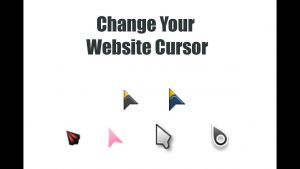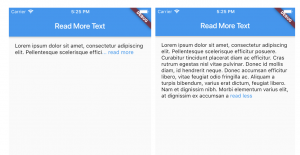How to animate HTML elements and slide them in on mouse scroll using CSS and Javascript
How to animate HTML elements and slide them in on mouse scroll using CSS and Javascript
Today I want to animate a bunch of HTML elements and create an animation that moves them inside the same parent DIV once the elements are in the viewport, so only when the elements are visible to the users.
To do this, first of all, I need some CSS classes, one that sets the elements’ opacity to zero (this class is called “‘js-animate-element“), so the elements are not going to be visible at first, then 4 different CSS classes that move the elements to the initial positions, which could be top/bottom/left/right, these classes are called “bottom-animation, top-animation etc…”, and another CSS class that move the elements to the initial position, which is called “insight“. In order to set the initial element position I will use the CSS attribute “transform: translateY(—px);“
Here is the CSS code that I need:
.js-animate-element {
opacity: 0;
&.bottom-animation{
transform: translateY(150px);
}
&.top-animation{
transform: translateY(-150px);
}
&.right-animation{
transform: translateX(150px);
}
&.left-animation{
transform: translateX(-150px);
}
&.insight {
transform: translateY(0) translateX(0);
opacity: 1;
transition: 1s all ease;
}
}
Now I want to put my HTML elements inside the same parent that I will call “js-animate-wrapper“. When the user scrolls the page I will constantly check if one of the parent elements called “js-animate-wrapper” is in the viewport or if it enters in viewport. So I will use the Javascript listener event called “window.addEventListener(“scroll”, function)“, here is the documentation.
If one of the parents is in the viewport, I will check if the parent has children elements called “js-animate-element”, if so, I will loop through them with a forEach loop and I will apply the CSS class “insight” to them in order to bring the elements back to the initial position. But because I want to do that with one single element at a time, I will run a “setTimeout” function inside the forEach loop that will wait 500 milliseconds before running the next element.
And here is the JS code of the tutorial:
(function () {
function reveal() {
var wrapper = document.querySelectorAll(".js-animate-wrapper");
wrapper.forEach(function (parent, index) {
var windowHeight = window.innerHeight;
var elementTop = parent.getBoundingClientRect().top;
var elementVisible = 150;
if (elementTop < windowHeight - elementVisible) {
var reveals = parent.querySelectorAll(".js-animate-element");
reveals.forEach(function (ele, index) {
setTimeout(function () {
ele.classList.add("insight");
}, index * 500);
});
}
});
}
window.addEventListener("scroll", reveal);
reveal();
})(jQuery);
I have created this codePen script with the whole tutorial in it and a funny demo to watch, please have a look at this link in codePen. And if you have enjoyed this tutorial leave a comment below and tell me what you think about it.